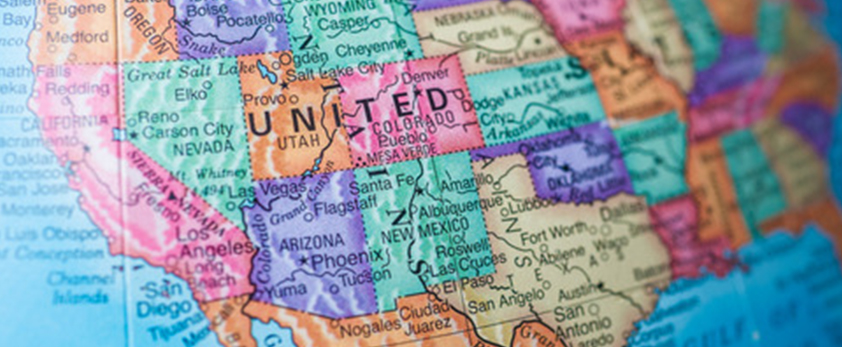Home Mission Monthly Statistics Report Instructions and FAQs
For Home Missions Pastors ONLY
STEP ONE: Fill out the form
- Login to My WELS Cloud at cloud.wels.net/me.
- Select Home Mission Monthly Statistics located under the Church header.
- Read instructions on Welcome page.
- Search for your congregation by entering name, city or zip/postal code.
- Select a month and enter actual data. (Please see FAQ – Can I submit during the current month?)
NEED HELP?
For additional help, select the + to open a category for more information.
Sign-in help for Home Mission Pastors
Go to My WELS Cloud (Home Mission Pastor only)
Login with your personal WELS Cloud username and password at cloud.wels.net/me.
WELS Cloud Username Help
To verify or obtain your username, visit the WELS online Yearbook at yearbook.wels.net, search for your listing, open your information card and click on your name located in the gray heading. An alert box will pop up displaying your WELS Cloud username.
WELS Cloud Password Help
If you don’t know your password, go to account.wels.net and select Reset Password option. You will need to enter your username. A one-time password will be sent to the e-mail address we have on file for your account. Enter the one-time password in the appropriate field on the page that was left open. You will then be prompted to create a new password.
Contact WELS Help Desk
For additional login help, contact the WELS Help Desk at [email protected] or call 414-259-4357 Monday through Friday, 8 a.m. to 4:30 p.m. (central).
Congregation Login (Church Leader or Staff only)
In the event of a vacancy, to submit the Home Mission Monthly Statistics as a church leader or staff member, contact the Home Missions office at 414-256-3234 or [email protected]. The Home Missions office will provide a direct link to the form. Use the church’s WELS Cloud credentials to login to the form.
- Step 1: Search for your congregation by entering name, city or zip/postal code.
- Step 2: Select the edit icon to open a monthly statistics report.
Sign-in help for Board Members
Go to WELS Cloud Missions
Login with your personal WELS Cloud username and password at cloud.wels.net/me.
WELS Cloud Username Help
To verify or obtain your username, visit the WELS online Yearbook at yearbook.wels.net, search for your listing, open your information card and click on your name located in the gray heading. An alert box will pop up displaying your WELS Cloud username.
WELS Cloud Password Help
If you don’t know your password, go to account.wels.net and select Reset Password option. You will need to enter your username. A one-time password will be sent to the e-mail address we have on file for your account. Enter the one-time password in the appropriate field on the page that was left open. You will then be prompted to create a new password.
Contact WELS Help Desk
For additional login help, contact the WELS Help Desk at [email protected] or call 414-259-4357 Monday through Friday, 8 a.m. to 4:30 p.m. (central).
Where do I find the reports?
Currently there are two reports available. The Historic Monthly and Congregation by District reports are located on the Missions WELS Cloud site for DMB Materials at cloud.wels.net/missionsmonthlystats.
Frequently Asked Questions
What information is on the Welcome page?
After logging in, the following information can be found on the Welcome page:
- WELSource ID, church name, city, state, and country are located in the upper right corner.
- Instructions on how to navigate and enter, save, submit and print your monthly report.
- Your monthly report history.
How do I navigate between the tabs?
You can navigate by selecting the appropriate tab or by selecting the NEXT or PREVIOUS buttons, which are located at the bottom of the page.
How are required fields marked?
Required fields are marked with a red asterisk *.
If a required field is left blank at the time of submission, a red validation error message will display on the required field and the tab will display a red ! mark.
I need more information about a required field?
Help icons are located next to a field. Hover over the Help icon to see additional information.
What information do I enter on Personal Contacts?
On the Personal Contacts tab, report numbers for personal or electronic contact with new prospects. Detailed help field information can be found by hovering over the Help icon.
If numbers were entered for the previous month, the information will also be displayed under the Previous Month column.
Additional E-News and Social Media Contacts (e.g., E-news service, Facebook, Instagram, etc.) can be added under Report Month by selecting the Add toolbar button.
Also a comment block is available to share any special circumstances regarding the personal contact numbers for the month.
What information do I enter on Membership?
On the Membership tab, report numbers for communicant membership changes. Detailed help field information can be found by hovering over the Help icon.
If numbers were entered for the previous month, the information will also be displayed under the Previous Month column.
Also a comment block is available to share any special circumstances regarding the membership numbers for the month.
What information do I enter on Attendance?
On the Attendance tab, report numbers for worship and Bible study average weekly attendance. Detailed help field information can be found by hovering over the Help icon.
If numbers were entered for the previous month, the information will also be displayed under the Previous Month column.
Also a comment block is available to share any special circumstances regarding the attendance numbers for the month.
What information do I enter on Finance?
On the Finance tab, report income and expense numbers. Detailed Help field information can be found by hovering over the Help icon.
If numbers were entered for the previous month, the information will also be displayed under the Previous Month column.
Also a comment block is available to share any special circumstances regarding the finance numbers for the month.
What information do I enter on Narrative?
On the Narrative tab, you can share your progress made toward your benchmarks in the comment block.
Share the rest of your story by selecting a category and include links to blog posts, photo galleries, online videos, etc.
File attachments can also be uploaded. Acceptable file formats are:
- doc, docx
- xls, xlsx
- jpg
- txt
- zip
Maximum file size is 5 MB.
Can I edit after I submit a monthly statistics report?
Once a monthly statistics report has been submitted, you will not be able to edit. Contact the Missions office at [email protected] or 414-256-3234 if you need to change any of your submitted data.
What happens when I select the SUBMIT button?
When the SUBMIT button is selected, the monthly statistics are submitted to the Home Missions office for approval and a thank you page is displayed.
When do I enter my fiscal year goals?
Goals should be submitted before the new fiscal year begins.
Submit goals beginning May 15, 2022, for the 2022-2023 fiscal year.
When do I enter my goal comments?
Goal comments can be submitted anytime during the fiscal year (July 1 – June 30).
Examples:
- Submit comments for the 2021-2022 goals from July 1, 2021 to June 30, 2022.
- Submit comments for the 2022-2023 goals from July 1, 2022 to June 30, 2023.
Is there a reminder to submit fiscal goals?
A fiscal year goal reminder will be displayed on the Welcome page from May 15 to June 30.
What is the status of my monthly report?
On the Welcome page, your report is listed by year and month. The Status column represents the status of each monthly report.
- Approved: Monthly report has been approved by Home Missions.
- Missing: No information has been entered for the month.
- Pending Approval: All information entered and submitted. Awaiting approval from Home Missions.
- Ready: Previous and current month report are now available to enter information.
- Started: Partial information has been entered, but not completed.
Can I submit during the current month?
The previous and current month reports are available to enter information. Only submit your monthly report after the month has passed.
- Previous month: When a month has passed, you may enter data. When completed, you will review and submit to the Home Missions office for approval.
- Current month: The current month is available to allow you to enter data during the month. You will save your data and can return any time during the current month to continue to enter data. Once all data for the month has been entered and the month has passed, you can review and submit to the Home Missions office for approval.
How do I navigate back to the Welcome page?
At any time, you can navigate back to the Welcome page by selecting the Home Mission Monthly Statistics link in the breadcrumbing located in the upper left.
When can I save my information?
Answers are saved by selecting:
- Another tab (e.g., Membership, Attendance, etc.)
- The Save button in the upper right corner.
- The Next button located in the bottom right corner.
- The Submit button in the upper right corner.
Can I print my report?
A monthly report can be printed by selecting the Print button located in the upper right corner.
After submission, will a Thank You page display?
After you have submitted your monthly statistics, a Thank You page will display.
After submission, will I receive a confirmation e-mail?
A confirmation e-mail will be sent to the primary email address of the user logged in.
Validation error on "Total baptized members" field.
The number of baptized members must be the same or larger than the number of the communicant membership.
When is the CEF loan balance updated?
The WELS Church Extension Fund loan balance will be updated at the beginning of each month.